Getting started with MyVitualMPC
Getting started with MyVirtualMPC is easy. In the below video, we’ll walk through how to set up a MyVirtualMPC account and start a chat with a doctor.
Video Transcript:
MyVirtualMPC is a free text-based virtual care platform that lets MPC members connect to a doctor in seconds from a phone or computer.
To get started, Download the free MyVirtualMPC app from the App Store or Google Play on your smartphone.
If using a computer, visit myvirtualmpc.com and click “register” in the top right corner of the page.
Open the app and tap “Create Account” under the “Sign In” box to start signing up. Fill in your date of birth and Maryland Physicians Care member ID. Then, tap Continue. Enter your email address and tap Continue. This will send a confirmation email to your email account to verify your identity.
If you need help, tap the chat bubble to talk to customer support. Check your inbox for an email with the subject line, “MyVirtualMPC Invitation Instructions” and select Accept Invitation. If you don’t see the email in your inbox right away, check your spam folder.
Next, tap the boxes to agree to standard terms and agreements. Then, tap Continue. Create and confirm your password. On the mobile app, you can then set a 4- digit passcode for faster login next time. Now, the chat window will appear, meaning you are ready to start using the platform and get connected to a doctor instantly!